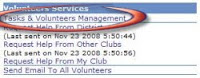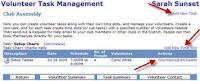We know that it's important for your event committee to monitor the status and success of your upcoming events. With that in mind, MyEventRunner now provides a report just to monitor event registration payments.
The
Event Registration Payments Report allows event administrators to search confirmed member registration records for a specified event by the following parameters:
- First name
- Last name
- Registration number
Also, filter the search results by either the all, paid or unpaid payment status. The results of this generated report can be exported into an Excel or PDF file. Lastly, send a reminder notice to all unpaid members from this screen to make following up with registrants quick and easy.
Stay tuned for more information about MyEventRunner and how it can help you make event registration easy!