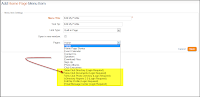Customers using Version 3.0, did you know that you can now hide the story brief and thumbnail as well as the 'read more' link from the Story widget on your bulletin?
Customers using Version 3.0, did you know that you can now hide the story brief and thumbnail as well as the 'read more' link from the Story widget on your bulletin?
Clubs and Districts using the Story widget on their bulletin will now be able to hide the story brief and thumbnail as well as the 'read more' link from appearing on their bulletin. To do so, simply click on the Properties icon on the widget and uncheck the options displayed.
Did you know that now when a bulletin editor emails the bulletin, rather than displaying the name of the individual, it will display the name of the club or District in the 'From' field?
You asked for it, and we delivered! Previously, bulletins sent using Version 3.0 displayed the name of the member who sent the bulletin in the 'From' field for both the Club and District versions. Now, instead of the 'From' field displaying the name of the individual, it will display the name of the Club or District.
Did you know you can control your website's meta tag keywords?
Just like in Version 2.0, you will now see a Meta Tags option under Settings in Version 3.0. Here, you will be able to add keywords and descriptions to improve your search results in Google and other search engines. Upon clicking on the meta tags link, you will see that you have several options to choose from to define your meta tags. You can choose to add
keywords,
descriptions,
author and
custom meta tags by selecting an option from the drop down menu and then entering your content.