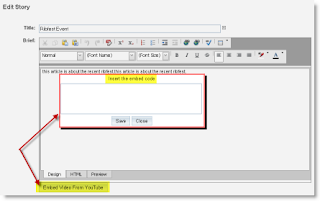Did you know that you can make your site interactive? Post You Tube Videos and increase the traffic to your site! Wondering how to do this? See the steps below:
First you need to have a YouTube Account.
2. Once signed in, on the top right corner, click on the yellow button Upload. A drop down menu will appear, click Video File.
3. Click Browse and search for the appropriate video, then click on Upload Video. The upload process will begin, while your file is being uploaded, YouTube gives you the opportunity to add a title to your video, as well as a description. Once all the appropriate information is entered, you also have the option to make your video private or public.
4. Once you have adjusted all of the settings, please click on Save Changes.
5. To get the code, click on your account name at the top of the page, a drop down menu appears, you then click on My Videos. From there, play the movie you would like to get the code from. On the right side, you will see a text box labeled Embed, copy that code.
6. Once you have the code, while in the ‘HTML’ mode of a story, paste the code from YouTube, remove the object tags from the code (Note: object tags are not permitted for security reasons). Once you have done all this, switch back to ‘Design’ mode and save the story.
For more details, visit ClubRunner eSupport Center.