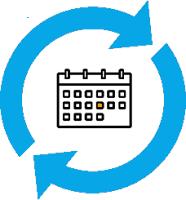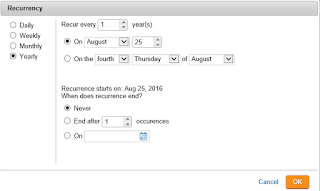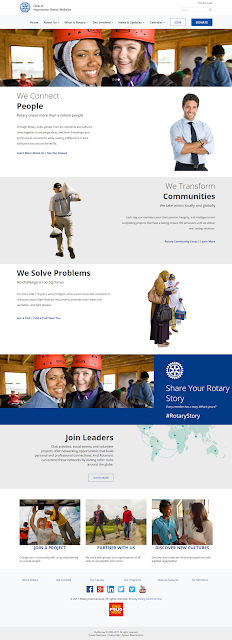 Modern, fresh and mobile responsive, our line up of next-generation themes were designed to elevate the look of your website.
Modern, fresh and mobile responsive, our line up of next-generation themes were designed to elevate the look of your website.Recently, we released two new Rotary approved templates, named Vision and Community and are happy to release a third. Introducing Impression, a new RI approved theme which is the most integrated with the new visual and digital identity guidelines.
Available in 8 color variations, this theme features a floating menu and automatically also adds your club name on the navigation menu, next to the navbar icon to keep your branding in place.
Ready to give your website a facelift?
Updating your website is free, easy and takes only a few clicks.
- Go to Website Designer and click on Themes on the left panel
- Select the Impression theme from the library and your color variation.
- Click on Publish to go live
That's it! For detailed instructions on designing your website, check out our detailed help guide. Prefer we switch your theme for you? Just send in your request to our support team and we'll be happy to help.
Did you know that you only have 5 seconds to capture the attention of your website visitors? Make it count with a website that speaks to people of all ages, works on all devices and promotes your club in the best way possible.