To update your theme logo:
1) Click on the Website Designer and then on the Settings tab
2) Click on the Upload Club Logo link in the Graphics section
3) Upload/Select your image
That's it! As a reminder, the club logo displays on various sections of your website such as the Meeting Information widget.
To update your home menu icon:
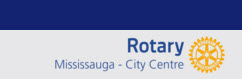
1) Click on the Website Designer and then on the Settings tab
2) Click on the Upload Menu Home Icon link in the Graphics section
3) Upload/Select your image
What is a home menu icon? If you are using a Next-Gen theme, then you have the option to add a a brand icon directly on your navigation menu. A brand icon can be any image that represents your club, whether that be a Rotary wheel or your own club logo. It gets added as a link to your menu, which directs visitors to the homepage if clicked (hence the name, home menu icon).
Preparing for the new year? Join us for our training webinars where we go over each feature found in ClubRunner.

No comments:
Post a Comment