Happy New Rotary Year! This
naturally is one of the busiest times for all clubs, which is why we
thought we'd cross off one item from your list by exploring some of the
most common questions we've found clubs have during this time of
transition and answering all of them here.
1) How do I email all my members?
Contacting all your members at once is easily done through your ClubRunner site. To access the Email Message Center, click on the Email Services link from your Admin page. Click on compose new message to begin.
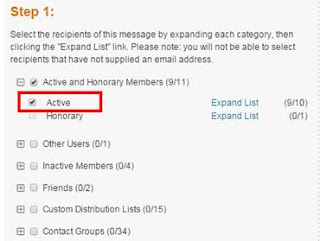 First
identify the recipients of the email from your distribution lists (system generated and/or custom). To learn
more about how to create custom distribution lists, click here. Simply click the check box next to the recipient category to select
everyone in that group.
First
identify the recipients of the email from your distribution lists (system generated and/or custom). To learn
more about how to create custom distribution lists, click here. Simply click the check box next to the recipient category to select
everyone in that group. If you only wish to email your active members, click on the plus icon to expand the category. Then, click the checkbox next to Active and leave the Honorary checkbox empty. You can even select specific members to email by clicking on the Expand List link next to each sub-category.
Then, simply type up your email as part of Step 2. For more information
on sending emails, refer to our KnowledgeBase or check out our video walkthrough.
2) How do I ask all our members to update their profiles?
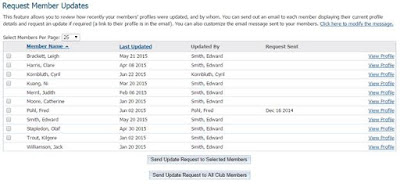 It's important to have accurate member data as you enter the
year ahead. ClubRunner has a specialized feature called
Request Member Update that allows you to request each member to check
and update their profile information. To access this feature, login to your
ClubRunner site and click on the Membership tab. Then, click on the Request
Member Update link.
It's important to have accurate member data as you enter the
year ahead. ClubRunner has a specialized feature called
Request Member Update that allows you to request each member to check
and update their profile information. To access this feature, login to your
ClubRunner site and click on the Membership tab. Then, click on the Request
Member Update link.On the page that appears you have the option to send the request to selected members, or to all your members. For step-by-step directions guiding you through this process, refer to this help article in our KnowledgeBase.
3) How do I update the President’s Message?
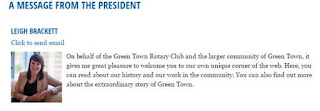 With the New Year comes new
direction and new leadership. Make use of the President’s Message
widget to display a customized message from the President of
your club. You can also modify
the properties of this widget to include a photo and link to email the President
and even display a preferred phone number,
With the New Year comes new
direction and new leadership. Make use of the President’s Message
widget to display a customized message from the President of
your club. You can also modify
the properties of this widget to include a photo and link to email the President
and even display a preferred phone number,
With the new year comes a new theme. This year, the
presidential theme is Rotary Serving Humanity. The theme logo is already available
through your site’s Rotary image folder. You can place these new
graphics in places such as your site banner, club logo and on any page throughout your site.
Click here to learn how to update your club logo with the new graphics! To find out more about this year’s theme, and to access the new theme logo and supporting materials, visit the RotaryPresidential Theme page.
Click here to learn how to update your club logo with the new graphics! To find out more about this year’s theme, and to access the new theme logo and supporting materials, visit the RotaryPresidential Theme page.
5) How do I send out the Bulletin?
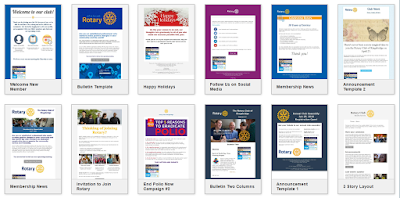 Another excellent way to spread
the message of the New Year and the new theme is through the use of your
bulletin. The club newsletter is
an excellent way to share information and keep all members up to date
with the changes.
Another excellent way to spread
the message of the New Year and the new theme is through the use of your
bulletin. The club newsletter is
an excellent way to share information and keep all members up to date
with the changes.We recently launched the all-new Bulletin Wizard which allows you to create professional newsletters that make an impact on your readers.
- See your newsletters come to life with the live email editor and never worry about jumping from the editor pane to preview mode, again.
- Select from one of the many pre-designed customizable templates, add your message and send away.
Check out our interactive Bulletin manual to learn how to get started with creating your newsletters.
6) How do I check if we are properly integrated with Rotary
International? What is Compare and Sync?
 Your club’s semi-annual invoice from Rotary International is
calculated based on your membership numbers. So, it’s very important
that RI have an accurate count for your club. If you have Rotary Integration
turned on at your site, your membership information is automatically passed to RI anytime there is a change.
Your club’s semi-annual invoice from Rotary International is
calculated based on your membership numbers. So, it’s very important
that RI have an accurate count for your club. If you have Rotary Integration
turned on at your site, your membership information is automatically passed to RI anytime there is a change.To learn how to setup integration or check if you have this feature activated, click here.
The Compare and Sync feature lets you compare your membership records on ClubRunner vs. what exists on RI's database, allowing you to push the most current data to RI or pull from RI to ClubRunner. Check out our dedicated help article to learn more, or watch our tutorial video.
For more information about RI integration in ClubRunner, refer to our KnowledgeBase.
7) How do I assign meeting responsibilities?
With the Meeting Responsibilities feature, you can assign tasks for members to complete during meetings. It provides you with the ability to assign multiple tasks in an organized list. Once you've outlined all duties, you can even add the list to your website and bulletin. Members will also be able to see their commitments on their own profile. Refer to the Duty Roster Guide to learn more.
8) What is the New Member Program?
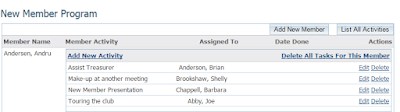 It is important to make new members feel welcome in the club and familiarize them with the way your club works. A personal touch goes a long way compared to a booklet or email telling them what they need to know. The New Member Program allows you to assign orientation activities to existing members to welcome new members. This way, not only do new members get to meet and interact with each of your members on a personal level rather than in a group environment, but they also feel welcome and taken care of. Members can view their assigned duties in their commitments section. Learn more about setting this up in your club.
It is important to make new members feel welcome in the club and familiarize them with the way your club works. A personal touch goes a long way compared to a booklet or email telling them what they need to know. The New Member Program allows you to assign orientation activities to existing members to welcome new members. This way, not only do new members get to meet and interact with each of your members on a personal level rather than in a group environment, but they also feel welcome and taken care of. Members can view their assigned duties in their commitments section. Learn more about setting this up in your club.
9) How do I apply Leaves of Absence?
We often have members that need to go on a break without quitting Rotary. As such, they can be put on a leave of absence so they are exempt from all attendance rules. Applying a LOA is only a 3 step process:
- Navigate to the Attendance module and select the member from the list
- Click on "Add New Leave"
- Specify your start and end dates
10) How do I unblock members not receiving emails?
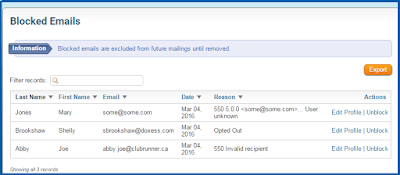 There are a number of reasons why members do not receive emails sent from ClubRunner. The most common reasons email addresses end up in a suppression list is because the receiver might have marked the email as spam or their inbox was full. The suppression list is essentially a block list which means anyone on this list will not receive future messages.
There are a number of reasons why members do not receive emails sent from ClubRunner. The most common reasons email addresses end up in a suppression list is because the receiver might have marked the email as spam or their inbox was full. The suppression list is essentially a block list which means anyone on this list will not receive future messages.
To view and manage this list, click on the Communication tab on the Admin page, and then navigate to the Email Services Link. Then, simply click on Manage Blocked Emails. Here you will see a list of all addresses that are blocked along with the reason. Simply remove all email addresses that don't belong here. For more information, click here.
11) How do I apply the Rule of 85 for members?
To see which members qualify for the Rule of 85, you can generate the Rule of 85 report. It tallies relevant information based on what is available on the member's profile. For more information, check out this help article. Now that you have a list of members, simply exempt them from further attendance regulations.
We offer two versions of the Contact Us form, one which is already embedded into a built-in page
that forwards inquiries to the specified club contact, and one which is available in the form of a widget.
that forwards inquiries to the specified club contact, and one which is available in the form of a widget.
To learn more about linking a Contact Us form to your menu bar and specifying your club contact, click here.
Some clubs prefer customizing a Contact Us page to include their meeting address, mailing address and even email. As such, they often create custom pages and them use the Contact Us widget to embed a form into the page. To learn more about this option, refer to the following tips and tricks article.
You may very well be filling in club positions this month, or even creating new ones based on your goals. Perhaps you noticed a position has been incorrectly assigned or an executive resigned. Learn how to add the Executives listing to your website and define your club executives here.
Committees are an excellent way to organize the activities of your club. Now that your club is forming new committees to align the team with your goals, learn more about how you can add new committees, and assign members to their new roles.
Have more questions that we didn't cover here? Check out our Knowledgebase for answers to many other questions or contact our support team with your questions, suggestions and feedback! We're happy to help.


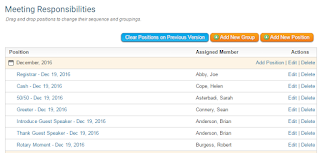



No comments:
Post a Comment