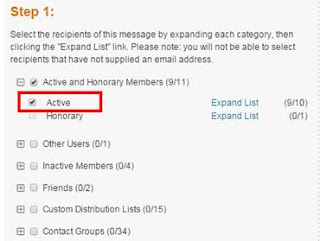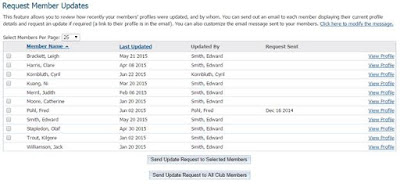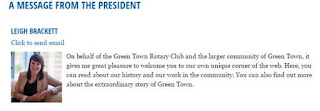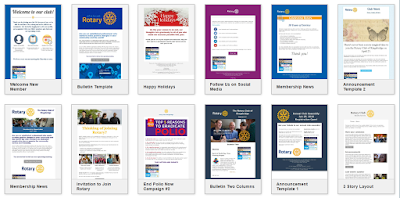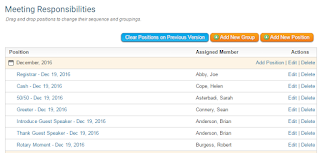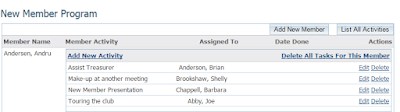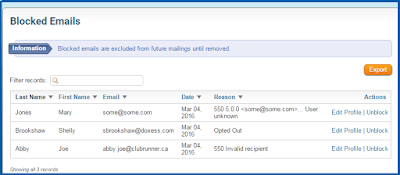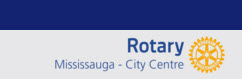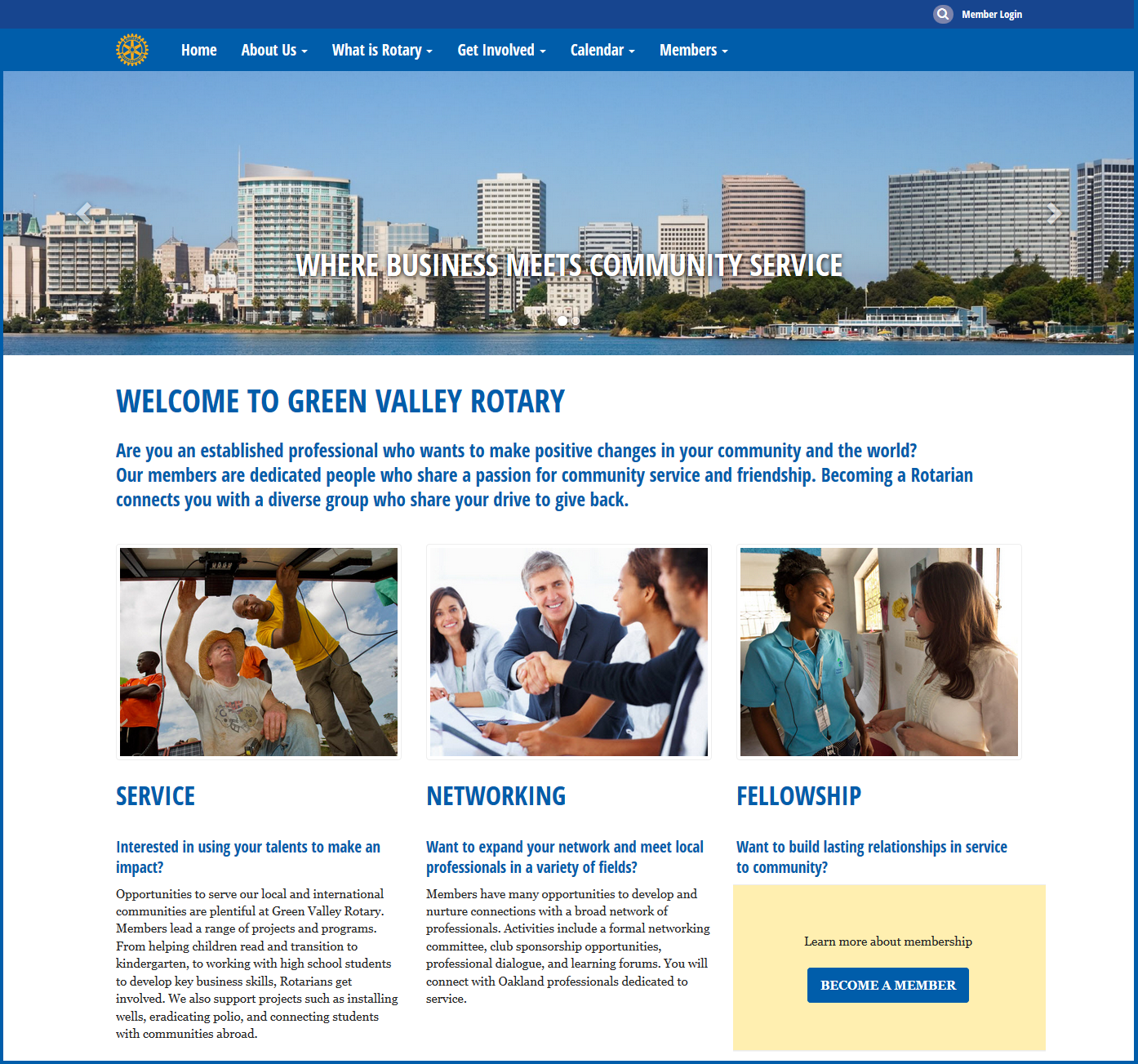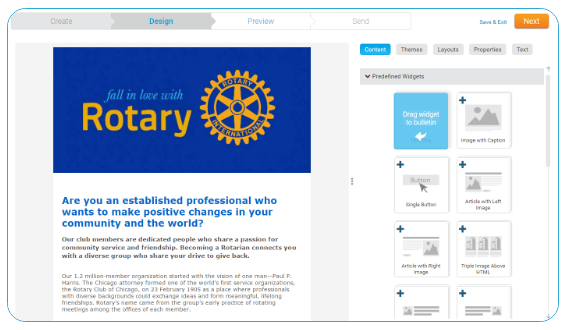In the past, we've shared multiple tips on creating a great website, and with the trends always evolving, there's always something more to cover. Combined with our built-in widgets, you can create a sleek and professional website in no time. So, we start with the design!
Website Appearance: The Next-Generation Look
This is where the fun begins. We recommend checking out our Next-Gen themes, a line up of modern website templates with multiple page layout options. Then, simply select the color pattern and begin making it your own.Not only are the next-gen themes mobile responsive, they also include new wider page styles with menu navigation above the fold, rotating image carousels, and even homepage options without a formal banner.
Check out a few examples!
|
|
|
|---|
Branding
As a Rotary club, it's important to show via your website that you are part of a greater organization such that you are able to promote what Rotary and your club stands for. Of course, at the same time, you also have to showcase your own clubs brand through your positioning statement and value proposition. Essentially, you portray your clubs identity through the branding.Navbar:

Start by adding your club logo directly where the eyes of the visitor first go - the prime real estate
area, which is everything from the navigation menu till the fold (point at which they have to begin scrolling).
Within the Next-Gen website themes, you have the option to add a navbar brand icon directly on your navigation menu. A navbar brand icon can be any image that represents your club, whether that be a Rotary wheel or your own club logo. It gets added as a link to your menu, which directs visitors to the homepage if clicked.
What are the benefits? Besides the visual enhancement to your website, adding your club logo or an image associated with your club helps promote your brand to your visitors.
How can I add this? Check out the following article which goes over how to add the Navbar Icon.
Tip: Did you know that you can make your own club or district logo using the Logo Creator on Rotary.org's Brand center?
Carousel

What else can you use for branding? To promote your value proposition? Pictures! Consider adding the picture carousel to your homepage.
What are the benefits? A carousel allows you to upload numerous photos along with a caption to entice your visitors. As a Rotary club, you want to showcase your club members, its achievements, activities and reasons for joining. A carousel allows you to do so by giving you the opportunity to showcase more than one topic of item of interest, in the prime real estate area.
Showcasing your members and club activities directly on the homepage adds a personal touch to your site and immediately allows the visitor to relate to the club.
Tip: Always use high resolution photos on your site. If using the carousel, ensure that all images are the same size (height and width).
Use of buttons and colours
Buttons present a degree of interactivity between the visitor of the site and the site itself, encouraging
a call to action. This means the visitors are drawn to it to perform an action. You can add buttons to invite visitors to navigate to the next page, register for an event, donate, etc. The fact that buttons are more prominent than text links means visitors are inclined to see them more.
How do I add buttons in ClubRunner? Within our next-generation themes, links such as the 'Read More' that appear for stories, automatically display as buttons!
You can also add buttons easily via HTML within these themes. Check out this guide to adding buttons to your site.

Pop of color
Once you've selected a color pattern for your website, you can add a splash of color in various areas - useful for when you want a certain widget to stand out. Did you know that you can alter the color and appearance of most widgets simply by editing the widget properties?
Tip: Though it can be tempting to add bright colors, remember to select colors that are inline with your your website colors and those that correlate with the branding of your club. Colors set the tone of what users think of your site - too dull, and visitors might not stay invested enough to stay on the site or read the content. Too bright, and the colors may stray visitors away from important content.
Resources
There are a variety of resources available to add more flair to your website. For royalty free images to add to your carousel, check out:- Rotary Brand Center
- Pixabay
- Unsplash
- Getty Images
Always keep the licensing of photos in mind and cite the source you took them from. That being said, it is always best to showcase your own personal club images because they are what you want to display to the community, and it is your own pictures that allow prospective members to relate to your club.
We always say that website templates are like a canvas which you can build on. Whether it be by adding the all-new custom carousel, videos or by updating the CSS stylesheet - the point is to be able to represent your club with a website you can be proud of.
Check out our Next-Generation Website Themes Guide to learn more on adding a modern touch to your site!