Your club bulletin is an excellent tool for engagement with both your own membership and the world at large. A well-written and regularly scheduled bulletin becomes something your subscribers look forward to receiving. Yet, the work of constructing a new bulletin every few weeks can be daunting, especially for your volunteer editors and contributors. To help streamline this process and ensure your bulletin has a standardized look and feel, considering creating a permanent bulletin template to use and re-use as needed.
Simply create your template as you would an ordinary bulletin, and give it a clear name such as "Bulletin Template". Next, uncheck the box labelled "Visible on Website". Click on the "Next" button to navigate to the bulletin designer page.
Once on the designer page, place the widgets you would want displayed on the bulletin (i.e: Stories, Events, Custom Content Widgets). Note, as a reminder, dynamic widgets such as Birthdays and Anniversaries, Events will always display data whereas the stories widget will remain empty until stories are selected to display. Do not select any stories as this is just a template we're setting for future use.
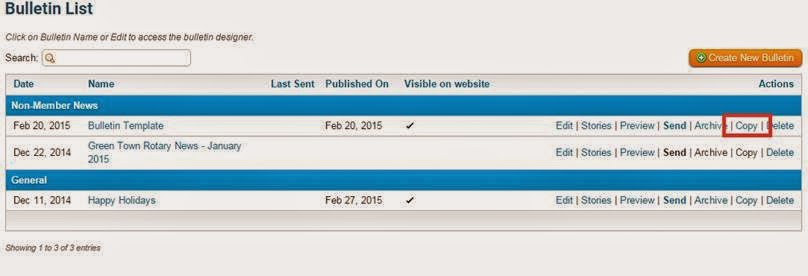 The final step is to simply save the template. Now when it comes time to create your next bulletin, simply click on the "Copy" link next to the template. This will duplicate the template and you will then be prompted to rename this duplicate edition to the name of your bulletin. Once renamed, navigate to the bulletin designer and simply begin editing the content in the widgets that need updating. To add stories to the empty story widget (if it is part of your template) hover over the stories widget and add them from the library.
The final step is to simply save the template. Now when it comes time to create your next bulletin, simply click on the "Copy" link next to the template. This will duplicate the template and you will then be prompted to rename this duplicate edition to the name of your bulletin. Once renamed, navigate to the bulletin designer and simply begin editing the content in the widgets that need updating. To add stories to the empty story widget (if it is part of your template) hover over the stories widget and add them from the library.This is a great alternative for clubs that don't necessarily want to start creating each new edition from scratch but also don't want to copy archived copies of the bulletin, where they then need to deselect items that you don't want appearing.
Have your own helpful tips on creating bulletins? Comment below and let us know! For additional assistance with the bulletin module, visit our knowledgebase.


No comments:
Post a Comment