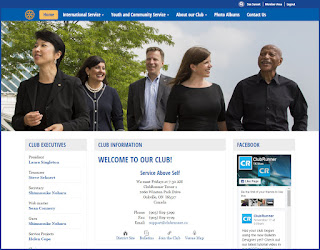 You
asked us for a way to showcase a call to action from the navigation
menu itself. A way to
You
asked us for a way to showcase a call to action from the navigation
menu itself. A way tomake your menu item stand out from the rest, and that's exactly what we've done.
You can now add buttons directly onto your menu to easily draw attention to a link or secondary page.
To add a button on the menu:
1) Click on the Website Designer 3.0 link on the
Admin page
2) Click on Edit Menu
3) Either edit or add a menu item
4) Fill in the fields as required, and select your link type
5) Select either the Primary Button or Secondary Button option from the Link Style section
6) Save and publish the menu
There are two styles that you can add. The primary button style will apply your theme's primary color onto the button, whereas the secondary style option will apply the theme's secondary color. Please note that buttons only appear on the main level of the menu for Next-Gen themes only.
There are a lot of improvements coming soon to help you elevate the look of your website, stay tuned. In the mean time, please continue to share your feedback and suggestions with us and add your feature requests to our wishlist.

Excellent! Thanks
ReplyDelete