A lot of work has to get done prior to the beginning of Rotary New
Year, and a lot needs to get done in the weeks that follow. From preparing goals for the next year to preparing new executives, this naturally is one of the busiest times for all clubs, which is why we thought we'd cross off one item from your list by exploring some of the most common questions we've found clubs have during this time of transition and answering all of them here.
1) How do I email all my members?
Contacting all your members at once is easily done through your ClubRunner site. You can access your ClubRunner email by clicking on the Communication tab on the top of your Admin page and then on the Email Services link. This will bring you to the Club Communication page, where you can compose a new email.
On Step 1 of the Create Email page, you are asked to
identify the recipients of the email. Here, you will see a list of all your distribution lists, whether system generated or custom. To learn more about how to create custom distribution lists, click here.
Simply click the check box next to the recipient category to select everyone in that group. You can see this step highlighted below:
Simply click the check box next to the recipient category to select everyone in that group. You can see this step highlighted below:
Then, simply type up your email as part of Step 2. For more information
on sending emails, refer to our KnowledgeBase or check out our video walkthrough.
2) How do I ask all our members to update their profiles?
It's important to have accurate member data as you enter the
year ahead. The most efficient way to achieve this is to have your members
update their own information. ClubRunner has a specialized feature called
Request Member Update that allows you to request each member to check
and update their profile information. To access this feature, login to your
ClubRunner site and click on the Membership tab. Then, click on the Request
Member Update link.
On the page that appears you have the option to send the request to selected members, or to all your members. If you wish to send the request to given members only, click the checkbox next to the name of each member you wish to contact. Then, click the button labeled Send Update Request to Selected Members. Or, if you wish to send the request to everyone, simply click on the button labelled Send Update Request to All Club Members. This automatically sends an email to members with a link that allows them to access and update their profile if needed.
For step-by-step directions guiding you through this process, refer to this help article in our KnowledgeBase.
3) How do I update the President’s Message?
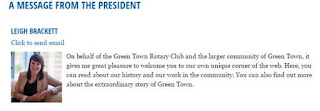 With the New Year comes new
direction and new leadership. One excellent way to express these changes
to your members and site visitors is through use of the President’s Message
widget. This widget displays a customized message from the President of your organization, along with their name and photo. You can also modify the properties of this widget to include a link to email the President and even display a preferred phone number, both of which are taken from their ClubRunner profile, therefore, if they were to update these items on their profile, this widget would automatically be updated as well.
With the New Year comes new
direction and new leadership. One excellent way to express these changes
to your members and site visitors is through use of the President’s Message
widget. This widget displays a customized message from the President of your organization, along with their name and photo. You can also modify the properties of this widget to include a link to email the President and even display a preferred phone number, both of which are taken from their ClubRunner profile, therefore, if they were to update these items on their profile, this widget would automatically be updated as well.
With the new year comes a new theme. This year, the
presidential theme is Be a Gift to the World. Rotary International
president K.R. Ravindran chose this theme as a way of encouraging Rotarians to
give the gifts of their time and talents in improve lives in their
communities. The theme logo is already available
through your site’s Rotary image folder. You can utilize these new
graphics in places such as your site banner, club logo or throughout your site.
Click here to learn how to create a new banner or customize your existing one. And, don’t forget to update your club logo with the new graphics! To find out more about this year’s theme, and to access the new theme logo and supporting materials, visit the Rotary Presidential Theme page.
Click here to learn how to create a new banner or customize your existing one. And, don’t forget to update your club logo with the new graphics! To find out more about this year’s theme, and to access the new theme logo and supporting materials, visit the Rotary Presidential Theme page.
5) How do I send out the Bulletin?
Another excellent way to spread
the message of the New Year and the new theme is through the use of your
bulletin. Of course, the new year is also concurrent with a
handover in positions and roles within the club. The club newsletter is an excellent way to share information and keep all members up to date with the changes.
If you need help putting together a bulletin, we have a
number of helpful
articles and videos
to help you get through the process. And, if you need just a little more help,
you can always connect
directly to our support team.
6) How do I check if we are properly integrated with Rotary
International?
Your club’s annual invoice from Rotary International (RI) is
calculated based on your membership numbers. As such, it’s very important
that RI have an accurate count for your club. If you have Rotary Integration
turned on at your site, your membership information should be passed along
automatically anytime there is a change. However, even if you
have integration turned on, changes can take a few days to show up in the RI
database. In either case, it’s a good idea to manually check your membership on the RI website. For more information about RI integration in ClubRunner, refer
to our KnowledgeBase.
Have more questions that we didn't cover here? Check out our Knowledgebase for answers to many other questions or contact our support team with your questions, suggestions and feedback! We're happy to help.
Have more questions that we didn't cover here? Check out our Knowledgebase for answers to many other questions or contact our support team with your questions, suggestions and feedback! We're happy to help.


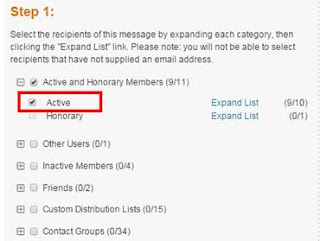
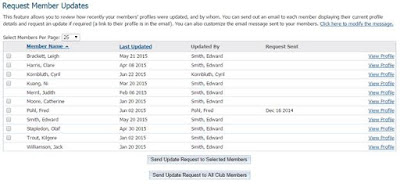


No comments:
Post a Comment