Welcome to ClubRunner's BlogSpot
Welcome to ClubRunner's BlogSpot - the place to stay on the pulse of hot off the press news updates about product developments, service announcements, local events and so much more!
Also, you can initiate discussions and share information among fellow ClubRunner users.
Your feedback is always welcome and necessary to help us make ClubRunner better. We want to know what you like, what you don't and what's on your wish list. Please let us know how we can enhance our service.
Also, you can initiate discussions and share information among fellow ClubRunner users.
Your feedback is always welcome and necessary to help us make ClubRunner better. We want to know what you like, what you don't and what's on your wish list. Please let us know how we can enhance our service.
Friday, November 27, 2015
Tip of the week: Cancel scheduled emails
Sometimes you may need to cancel an email and stop the system from sending it. While emails that have already begun to be sent cannot be stopped, did you know you can cancel scheduled emails?
 Cancelling a scheduled email is just as easy as scheduling it. To cancel an email and revert it back to draft mode, navigate to the Email Message Center first. Under the Status column, you will see a list of emails scheduled and when they are set to be sent out.
Cancelling a scheduled email is just as easy as scheduling it. To cancel an email and revert it back to draft mode, navigate to the Email Message Center first. Under the Status column, you will see a list of emails scheduled and when they are set to be sent out.
 Simply click on 'Cancel' under the Actions column and confirm your action when you see the pop up box. Your email will be reverted back to Draft mode, after which you will be able to edit it, modify the distribution list, delete it or simply reschedule it for another date or time. It's that simple!
Simply click on 'Cancel' under the Actions column and confirm your action when you see the pop up box. Your email will be reverted back to Draft mode, after which you will be able to edit it, modify the distribution list, delete it or simply reschedule it for another date or time. It's that simple!
Labels:
cancel email,
communication,
emails,
schedule emails
Wednesday, November 4, 2015
Avoiding spam filters
You and your organization rely on the smooth flow of communication between members to share important information. If your emails are being blocked or identified as spam, it creates a disconnect in your organization because important details may be missed. All email clients now have automatic spam filters that rate every incoming message according to set criteria to determine whether or not they might be spam.While it isn't possible to predict every factor an email client uses to identify spam, it is possible to adopt some basic practices to help avoid having your organization's messages get blocked or get relegated to the junk folder.
Know what spam sounds like
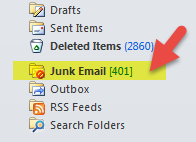 Spam filters check the entire content of your message and detect certain factors, phrases, and wording they regard as spam and then score your email. The filters analysis is largely based on what others have identified as spam in the past. If your message reads too much like previously identified spam mail, they will mark it as spam as well. So how does spam exactly sound? Think about all the phrases all those emails you move to your junk mail contain. Talking about large sums of money, including words like 'free' or using 'dollar signs' in your subject line, excessive use of exclamation points, all are indicators of what is considered a possible spam message. SpamAssassin, a mail filter used to identify spam shared a sample set of criteria that if found in your email results in a higher spam score:
Spam filters check the entire content of your message and detect certain factors, phrases, and wording they regard as spam and then score your email. The filters analysis is largely based on what others have identified as spam in the past. If your message reads too much like previously identified spam mail, they will mark it as spam as well. So how does spam exactly sound? Think about all the phrases all those emails you move to your junk mail contain. Talking about large sums of money, including words like 'free' or using 'dollar signs' in your subject line, excessive use of exclamation points, all are indicators of what is considered a possible spam message. SpamAssassin, a mail filter used to identify spam shared a sample set of criteria that if found in your email results in a higher spam score:
Know what spam looks like
Your words aren’t the only thing that gets your messages marked as spam. The appearance of the email can also trigger the spam filters. Things like brightly colored fonts, image to text ratio, emails containing large attachments, all are factors that lead your email directly to the junk folder.
Let's consider the following legitimate email:
“Our Rotary Club is on the verge of an IMPORTANT BREAKTHROUGH!!!! Over the last decade we have RAISED almost $800,000 from the community to help pay-off the outstanding mortgage on the recreation center. We NEED TO RAISE ANOTHER $15,000 BY THE END OF THIS YEAR in order to set our fundraising record!! If we manage to do this, the state charity fund will MATCH our 2015 donations DOLLAR FOR DOLLAR and
invest that sum back into much needed community improvements!!!!!
Wouldn’t it be nice to get some of our TAX MONEY BACK? Our town needs
this money and we NEED YOUR HELP! Together, we can make history! Help us today!!!!!!!!!!!!!!!!!.”
Clearly, this message is an important one for the club and while the thought behind capitalizing, highlighting and using different font sizes certain phrases might be to draw attention to those points, the reality is, that by doing so, you increase the risk of low email delivery rates. The use bright of colors, especially red and green and using fonts that are too big or small are triggers that flag emails as spam.
Avoid sounding like an ad. Skip the sales pitch language whenever possible, reduce technical jargon and keep your message as simple as you can. The same concept also applies to your bulletin. Check out our Best Practices section for bulletins to learn more about how you can ensure you're sending filter friendly bulletins.
Spam filters also look behind the visible text and images, at the source code of your message. If your email is formatted with buggy HTML the spam filters might flag it as malicious code, which is why we never recommend copying content directly out of Microsoft Word to an email editor, but rather pasting your content from Word to a program like Notepad first, and then to your email editor. This is because when you paste content directly from a software like Word, you unknowingly also copy all the invisible formatting code used by that software. Not to worry! You can still prepare your content in Microsoft Word. Just follow the instructions we have on how to safely paste your content into the ClubRunner Editor window.
When you use ClubRunner to send your emails to members, your message is sent through our servers and we take great care to ensure that our sender reputation remain high with ISP's. We'll always do everything we can to combat factors that we can control to reduce spam scores but for more information on dealing with spam or blocked emails, visit our knowledgebase.
Know what spam sounds like
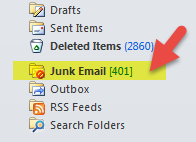 Spam filters check the entire content of your message and detect certain factors, phrases, and wording they regard as spam and then score your email. The filters analysis is largely based on what others have identified as spam in the past. If your message reads too much like previously identified spam mail, they will mark it as spam as well. So how does spam exactly sound? Think about all the phrases all those emails you move to your junk mail contain. Talking about large sums of money, including words like 'free' or using 'dollar signs' in your subject line, excessive use of exclamation points, all are indicators of what is considered a possible spam message. SpamAssassin, a mail filter used to identify spam shared a sample set of criteria that if found in your email results in a higher spam score:
Spam filters check the entire content of your message and detect certain factors, phrases, and wording they regard as spam and then score your email. The filters analysis is largely based on what others have identified as spam in the past. If your message reads too much like previously identified spam mail, they will mark it as spam as well. So how does spam exactly sound? Think about all the phrases all those emails you move to your junk mail contain. Talking about large sums of money, including words like 'free' or using 'dollar signs' in your subject line, excessive use of exclamation points, all are indicators of what is considered a possible spam message. SpamAssassin, a mail filter used to identify spam shared a sample set of criteria that if found in your email results in a higher spam score:- Money back guarantee (2.051 points)
- Contains urgent matter (.288 points)
- Talks about lots of money (.193 points)
- Describes some sort of breakthrough (.232 points)
- Looks like a mortgage pitch (.297 points)
Know what spam looks like
Your words aren’t the only thing that gets your messages marked as spam. The appearance of the email can also trigger the spam filters. Things like brightly colored fonts, image to text ratio, emails containing large attachments, all are factors that lead your email directly to the junk folder.
Let's consider the following legitimate email:
Clearly, this message is an important one for the club and while the thought behind capitalizing, highlighting and using different font sizes certain phrases might be to draw attention to those points, the reality is, that by doing so, you increase the risk of low email delivery rates. The use bright of colors, especially red and green and using fonts that are too big or small are triggers that flag emails as spam.
Avoid sounding like an ad. Skip the sales pitch language whenever possible, reduce technical jargon and keep your message as simple as you can. The same concept also applies to your bulletin. Check out our Best Practices section for bulletins to learn more about how you can ensure you're sending filter friendly bulletins.
Spam filters also look behind the visible text and images, at the source code of your message. If your email is formatted with buggy HTML the spam filters might flag it as malicious code, which is why we never recommend copying content directly out of Microsoft Word to an email editor, but rather pasting your content from Word to a program like Notepad first, and then to your email editor. This is because when you paste content directly from a software like Word, you unknowingly also copy all the invisible formatting code used by that software. Not to worry! You can still prepare your content in Microsoft Word. Just follow the instructions we have on how to safely paste your content into the ClubRunner Editor window.
When you use ClubRunner to send your emails to members, your message is sent through our servers and we take great care to ensure that our sender reputation remain high with ISP's. We'll always do everything we can to combat factors that we can control to reduce spam scores but for more information on dealing with spam or blocked emails, visit our knowledgebase.
Using ClubRunner to Improve your Fundraising Efforts
Fundraisers are the fuel that keep your service club’s engine running. The dollars they raise are a tangible indication of your ability to perform good work in the community and of the goodwill and awareness the community has for your mission. There are multiple ways to fundraise for a good cause but did you know through your ClubRunner website, you can collect donations year round? Setup is simple and you can easily run an online fundraiser campaign to support your various initiatives.
Create a fundraiser campaign as an event
No doubt a creative use of the Event Planner module, you aren't limited to creating standalone events through it only! In fact, you can also use it to create and organize ongoing campaigns such as fundraisers and community appeals. How so?
1) Simply create an event as usual and set your start and end dates and proceed to add a description of your campaign. . Within the Event Type field, select Fundraiser.
2) To get the maximum visibility, be sure to set the 'Show Event in Home Page', 'Show in Calendar', 'Show in Events List', 'Show in Bulletin' Bulletin' and 'Display Social Media Share Bar' options to Yes. Doing so will ensure that the event details are listed and appear in as many places as possible.
The social media share bar will allow visitors to publicize this event via different social channels such as Facebook, Twitter, Pinterest, LinkedIn, Email and more.
3) Edit the 'Registration Options' to ensure the event is open to members of the public, so that you can have non-members support your campaign.
4) Set a nominal fee for the fundraiser within the Event Fee field, and select your payment method. If you have the Online Payment and eCommerce module activated, non-members and members can donate to your cause easily via credit card. Members also have the option to pay by check. As an event chair, you can also collect check payments from non-members and add them as supporters through the Admin area.
5) Once the event is created, you can display it on your home page or custom page using the Upcoming Events Widget or a Custom widget. Visitors can then see, register and donate to your cause easily and even share the event.
Make use of donation buttons
If your club has been set up to accept online payments, another way to collect donations is to add a 'Donate Now' button on your homepage. Website visitors can easily click on the button to make a donation in any sum they wish and you can just as easily direct people to your website to do so. Follow these directions to set up a Donation button if you use Sage Payment solutions to process your payments. If your club makes use of Beanstream, follow the instructions here to set up a donation form.
You can add this button on your home page, custom page or even a site page and can then direct your audience to this page by promoting your campaign.
If your club is located outside of North America, contact our support team on the options available to get Online Payment setup.
Report your progress
A common mistake made by charities and fundraising committees is failing to update their donors on the progress of the project. If someone is willing to make a donation, they are clearly invested and interested in your project. It's important to keep your donors aware of how the campaign is going and to have them join in the celebration of benchmarks along the way. They after all are your biggest advocates.
Consider keeping them informed through special editions of your bulletin, or show potential donors how much more you need to collect through visuals such as a fundraising meter.
Does your club collect donations year round? Have tips to share with other clubs? Comment below and let's start a conversation.
Create a fundraiser campaign as an event
No doubt a creative use of the Event Planner module, you aren't limited to creating standalone events through it only! In fact, you can also use it to create and organize ongoing campaigns such as fundraisers and community appeals. How so?
1) Simply create an event as usual and set your start and end dates and proceed to add a description of your campaign. . Within the Event Type field, select Fundraiser.
2) To get the maximum visibility, be sure to set the 'Show Event in Home Page', 'Show in Calendar', 'Show in Events List', 'Show in Bulletin' Bulletin' and 'Display Social Media Share Bar' options to Yes. Doing so will ensure that the event details are listed and appear in as many places as possible.
The social media share bar will allow visitors to publicize this event via different social channels such as Facebook, Twitter, Pinterest, LinkedIn, Email and more.
4) Set a nominal fee for the fundraiser within the Event Fee field, and select your payment method. If you have the Online Payment and eCommerce module activated, non-members and members can donate to your cause easily via credit card. Members also have the option to pay by check. As an event chair, you can also collect check payments from non-members and add them as supporters through the Admin area.
5) Once the event is created, you can display it on your home page or custom page using the Upcoming Events Widget or a Custom widget. Visitors can then see, register and donate to your cause easily and even share the event.
Make use of donation buttons
If your club has been set up to accept online payments, another way to collect donations is to add a 'Donate Now' button on your homepage. Website visitors can easily click on the button to make a donation in any sum they wish and you can just as easily direct people to your website to do so. Follow these directions to set up a Donation button if you use Sage Payment solutions to process your payments. If your club makes use of Beanstream, follow the instructions here to set up a donation form.
You can add this button on your home page, custom page or even a site page and can then direct your audience to this page by promoting your campaign.
If your club is located outside of North America, contact our support team on the options available to get Online Payment setup.
Report your progress
A common mistake made by charities and fundraising committees is failing to update their donors on the progress of the project. If someone is willing to make a donation, they are clearly invested and interested in your project. It's important to keep your donors aware of how the campaign is going and to have them join in the celebration of benchmarks along the way. They after all are your biggest advocates.
Consider keeping them informed through special editions of your bulletin, or show potential donors how much more you need to collect through visuals such as a fundraising meter.
Does your club collect donations year round? Have tips to share with other clubs? Comment below and let's start a conversation.
Subscribe to:
Comments (Atom)





