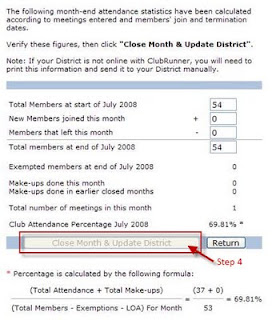#12: Did you know that you can get new members updated and involved in club activities quickly through the New Member Orientation?
When new members join your club, executives may wonder how to get them involved; and the new members may be wondering what their next steps should be to get better acquainted and inducted into the club. With the New Member Orientation feature, you can identify and set up a list of tasks for these members to complete. The membership chair and any other executives can monitor this list and the progress of that member, and even assign each task to an existing member of the club to be responsible for. Both the new member and the assigned member see this task in their commitments section on their profile and at the bottom of their bulletin, until that task is completed.
To set up your orientation program, follow the instructions below:
1. Once logged into the Admin page, click on ”New Member Orientation” under Membership Manager
2. If you have no activities listed, click on “Add New Activity”. If you have activities listed, you will need to click on “List All Activities” first
3. Enter the name of the activity and click “Save”
4. The new activity will now be listed last. Click “Return” to get to go back to the New Members Program listing
5. Repeat as needed
Once all your tasks have been set up, you can now enroll your new members in the orientation program. To do this, follow these steps:
1. From the New Members Program Listing, click on add new member
2. Select all members that you’d like to add and click “Save”. This will generate the list of all tasks for that member.
3. To assign a task to an existing member, click Edit and select that member from the drop down menu. They will now see this as a commitment in their bulletin.